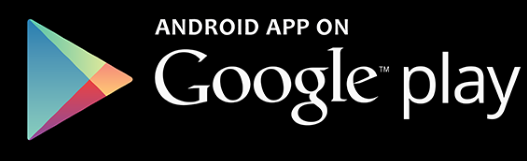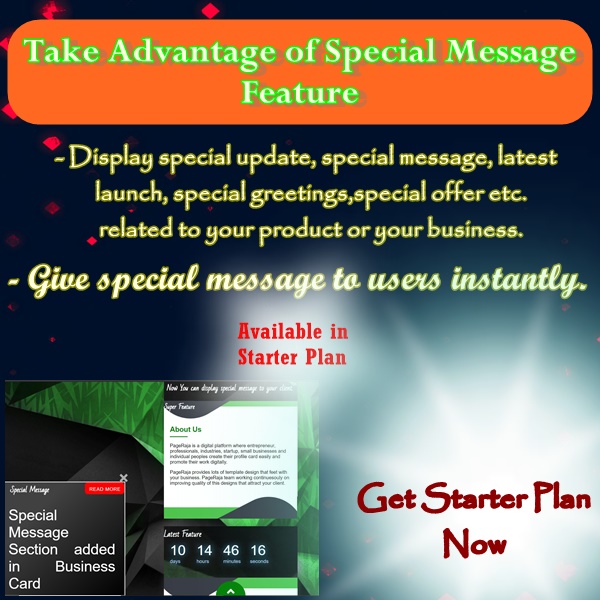
What is a Special Message Feature? and How to connect more clients using Special Message Feature? All details that you should know
Hello, My self Suhasini Mishra, I welcome you once again in today’s article and the topic is very interesting and also important that is all about special message feature in pageraja digital platform.
Using the special message feature you can easily inform your users about any special offer or any new updates to your business. or you can easily give greetings or any message to your users/clients.
And with the help of special messages, you can keep your users connected to your business for maximum time.
PageRaja Special Message Feature
Your users will be connected to your business by looking at the special message feature of your business like big sale offers and discount offers etc.
What is the purpose of the special message feature?
lets discuss the purpose of special message feature.
- The first purpose is that with the help of special message features, you can easily give the information of any new feature or new updates in your business to your users.
- Or You can also easily give the information about discount offers, big sales, etc. being given in your business.
- You can give any information related to your business to the users easily and to all the users simultaneously.
How to use special message feature?
Now let’s discuss how to use the special message feature in PageRaja digital platform.
I would like to tell you first that you can only use this feature in a starter plan. So if you have not taken the starter plan yet then take it, or upgrade your free plan into starter plan then n then only you can use the special massage feature.
- First of all you have to visit the pageraja.com website if you never visited it yet and create your digital business card.
- To make use of the special message feature you have to log in to pageraja.com with your login ID or Password.
- Once You Have logged in, you will be redirected to the user panel of the pageraja platform.
- At the user panel, you will see one more menu in the sidebar of the user panel named special message. The screenshot is given below
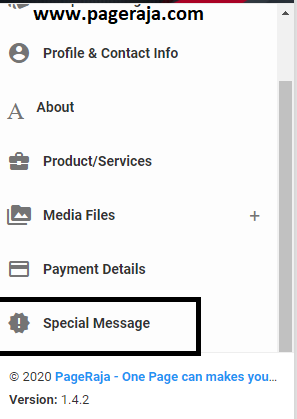
- As soon as you click on the special message feature menu, you will see the one button that is Add Special Message.
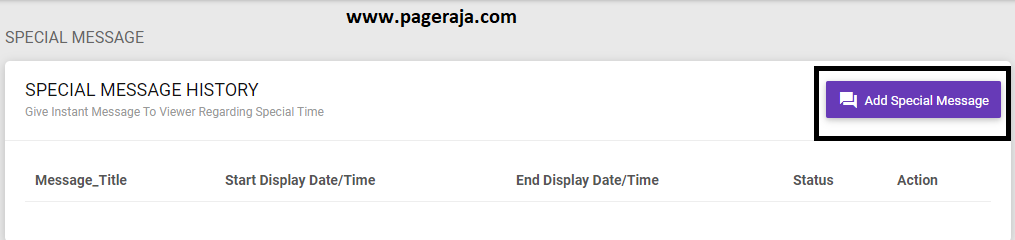
- As soon as you click on add special message button a form will open in front of you.
- you have to enter the details regarding your special message like message title, icon any image, description, etc.
- In the form, you will get three options of the position of displaying your special message. that is at the top of your card, left side of your card, and in between of your card.
- You can choose the position of your special message that you like.
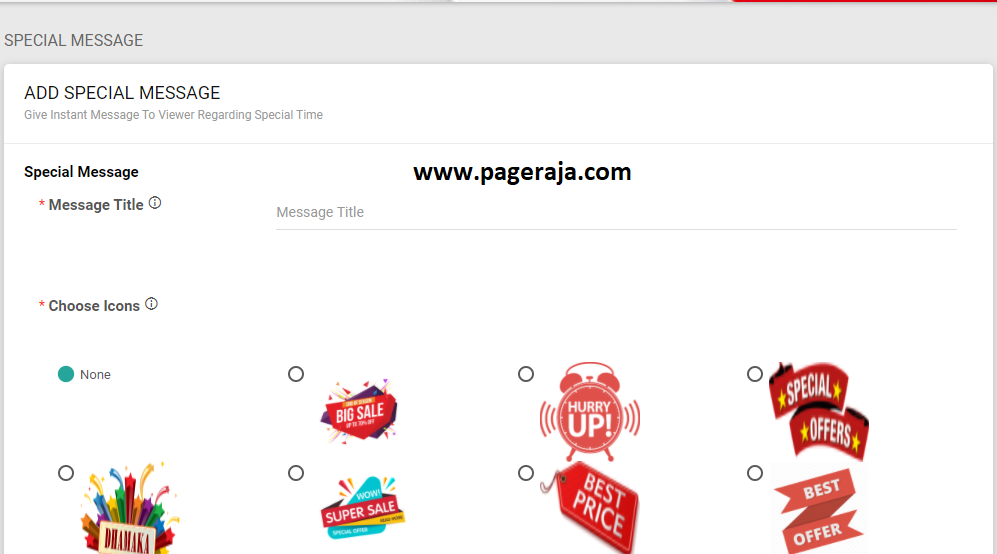
- If you choose the position top popup,
- then your special message feature will be displayed on the top position of your business card.

- If you choose the position left slide popup then,
- your special message feature will be displayed on the left position of your business card.
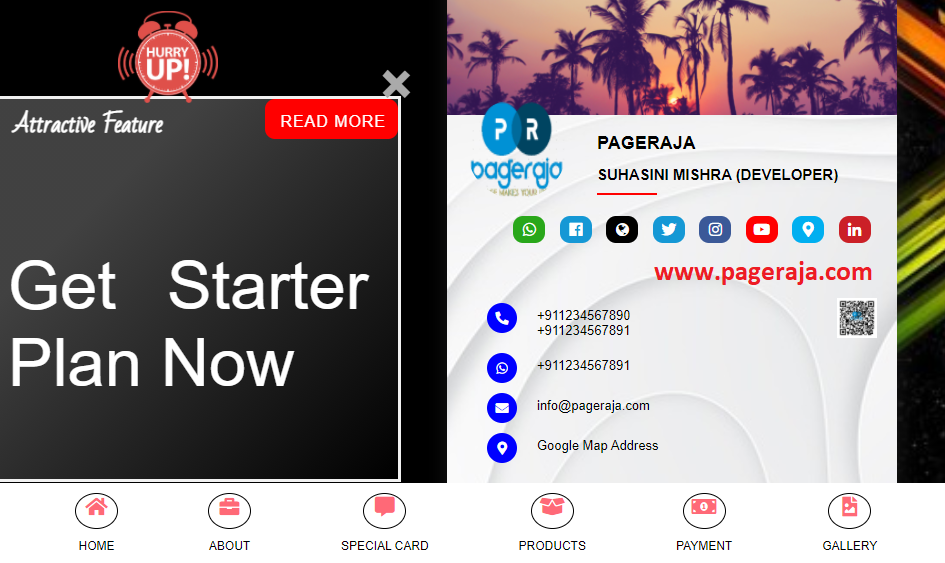
- And If you choose the position In between of cards,
- then your special message feature will be displayed in-between position of your business card.
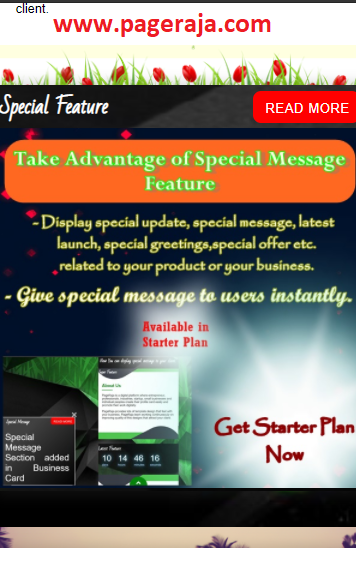
How to edit special message?
To edit the special message you have to click on the edit icon as given in the below image.
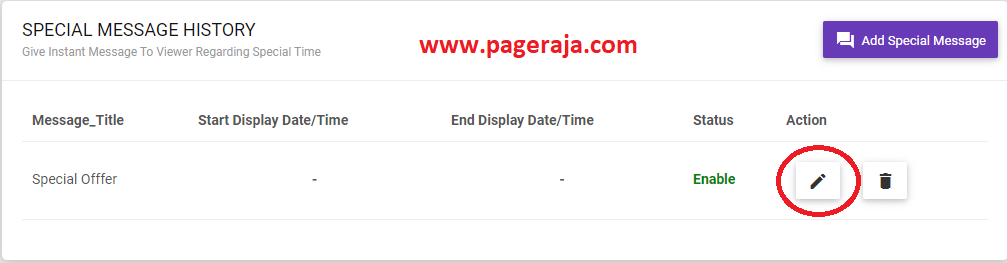
- when you will click on the edit icon an edit special message form will open from there you can edit the special message.
- and at the top of the form, you will see the current status of your special message that you are currently editing.
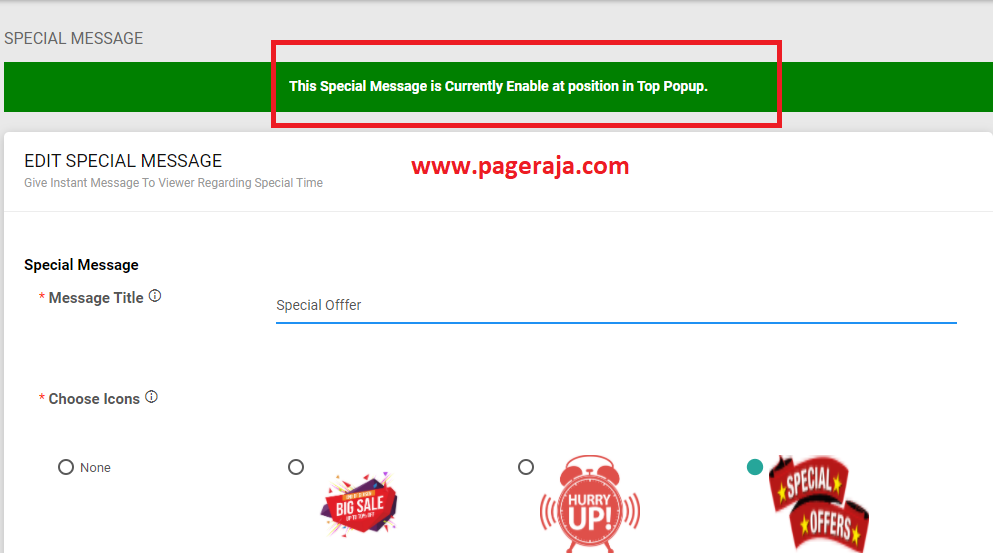
How to enable your special message feature?
- for that you have to on the enable now on-off button when you toggle the button on enable side,
- then your message will be enabled on your business card. as given in the below screenshot

How to scheduled your special message feature?
- for that, you have to off the enable now on-off button when you toggle the button on the scheduled side and enter the start display and end display time for the special message then your message will be scheduled for the future for the time you have given.
- And count-down timer will be displayed on your business card(if you enabled the count-down timer then). as given in the below screenshot.
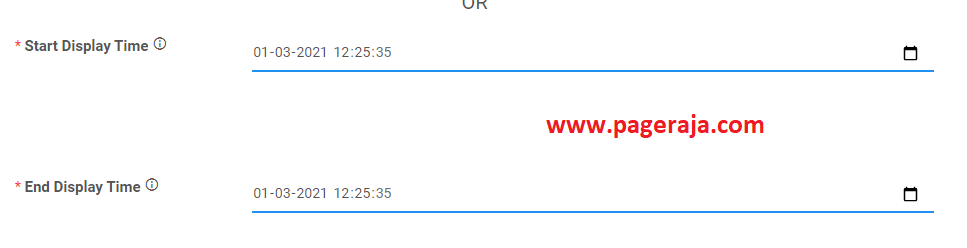
Easily See status of Active/Enabled Special Message
You can easily see your special message status, that active or enabled in your dashboard. as the below image.
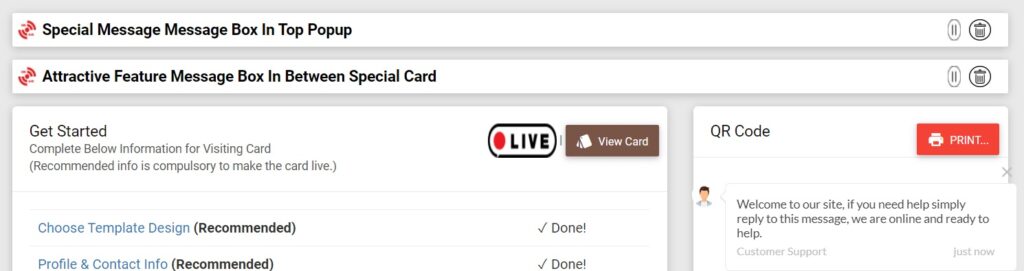
How to Pause an Active/Enable Special Message ?
You can easily pause your active/enabled special message by pressing on the pause button icon. as displayed in the below image.
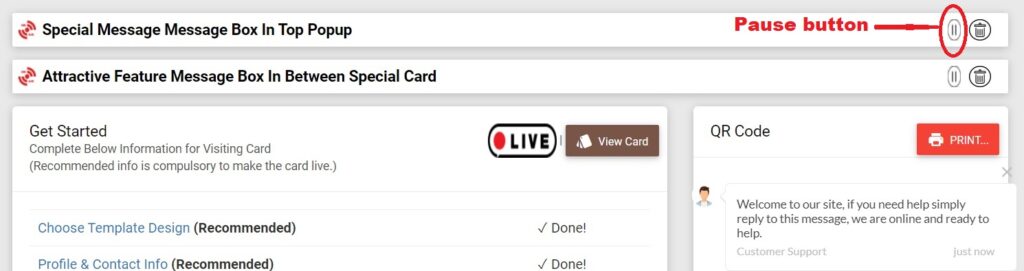
Conclusion
Hope you understand about special message feature. and how to use it, what is the purpose of the special message feature. if you have any query or suggestion regarding this feature, feel free to chat with us or comment below this post.
Thanks…!
Recommended Article
- HOW TO create a DIGITAL BUSINESS CARD for free?
- Website v/s Business card – Key Differences
- Business Card एवं Website कैसे बनाये?